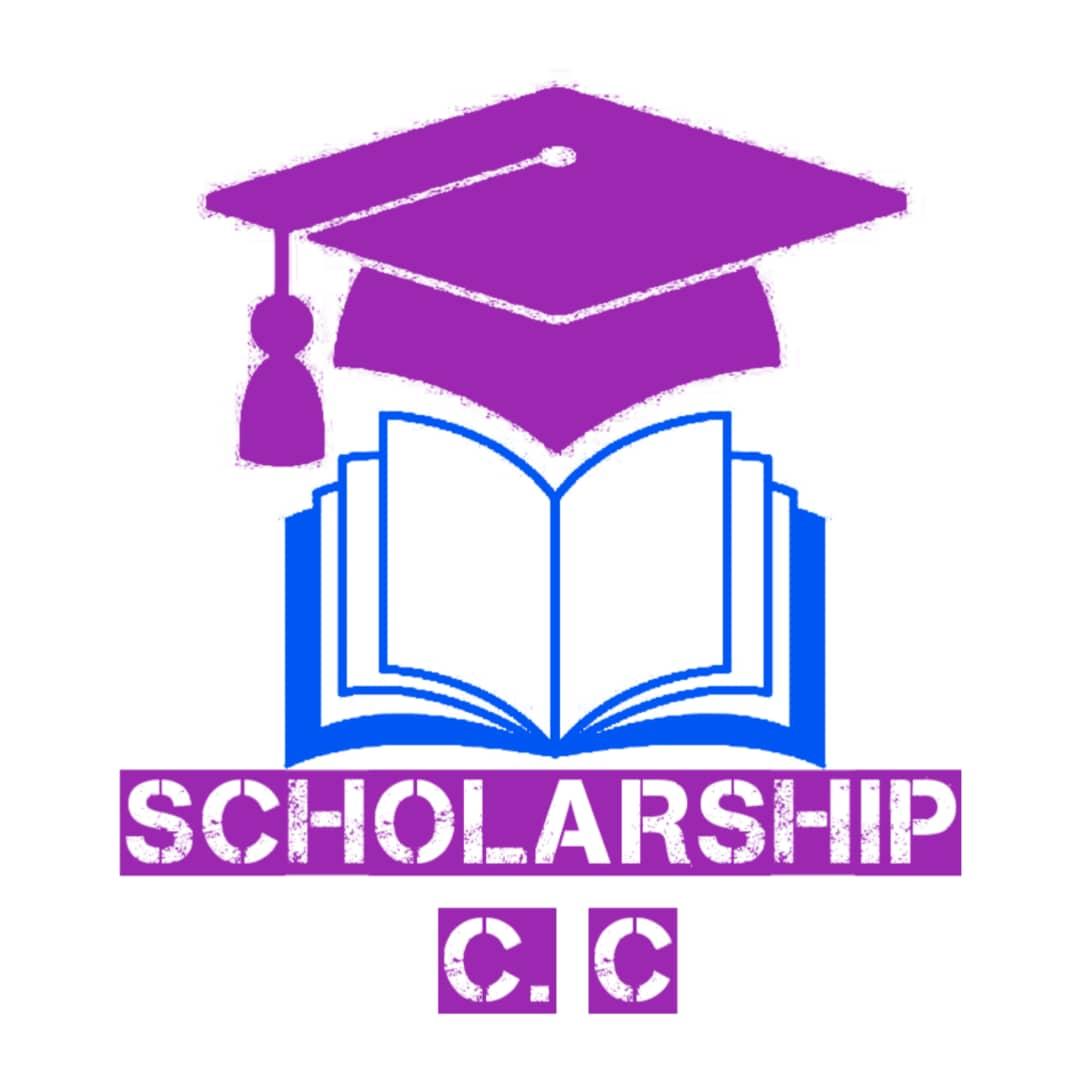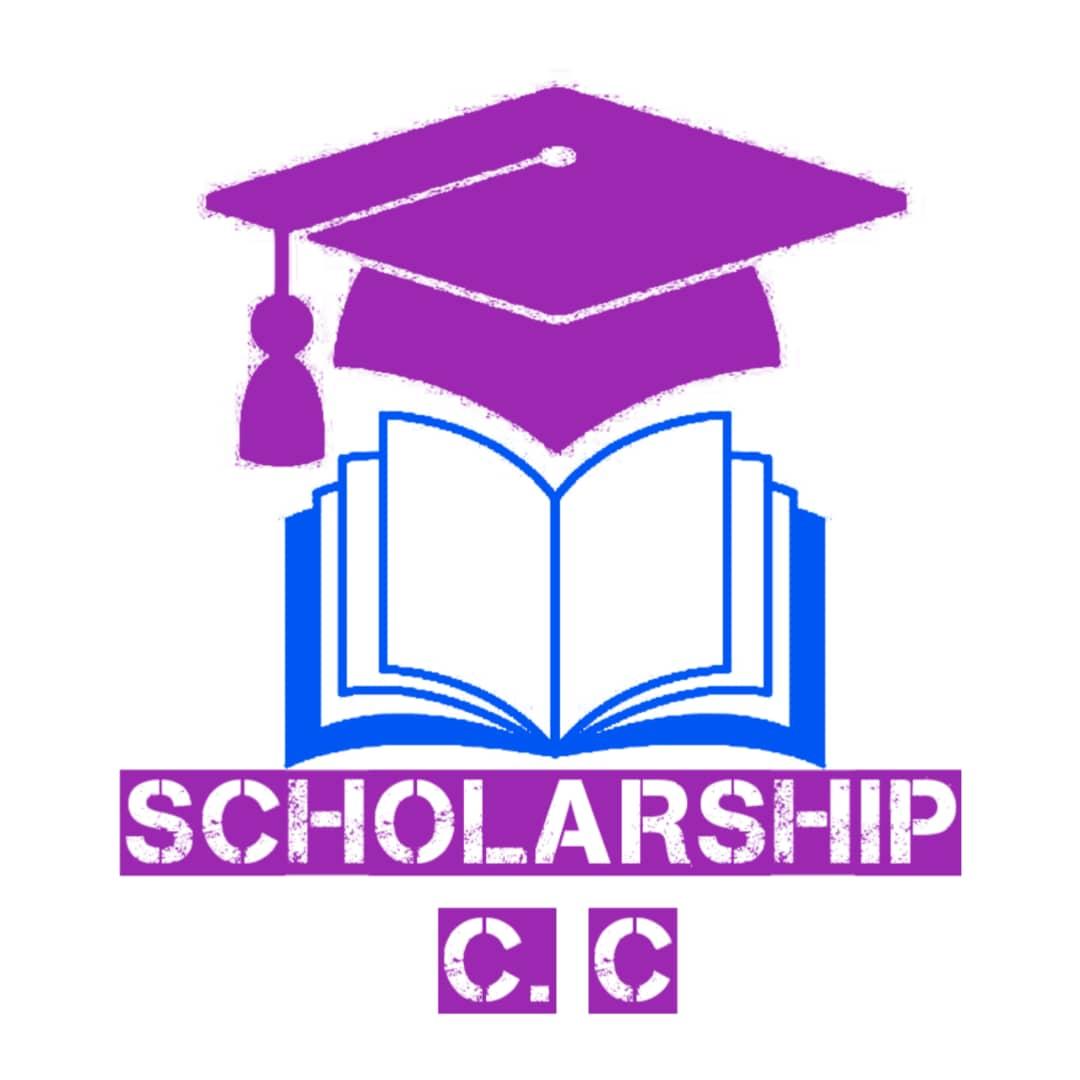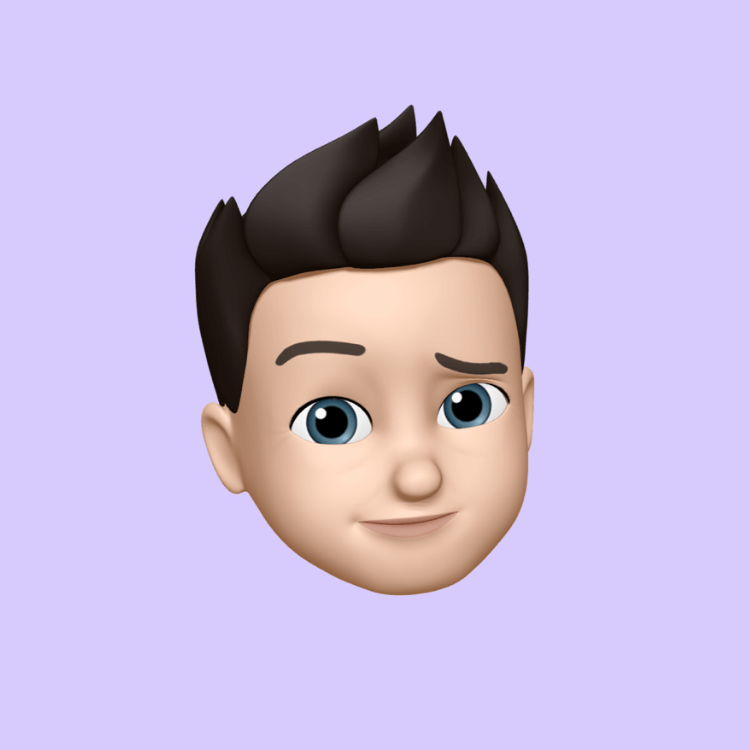8 simple steps for How to Protect Your Google Account (Gmail) in 2025 – The Complete Guide w
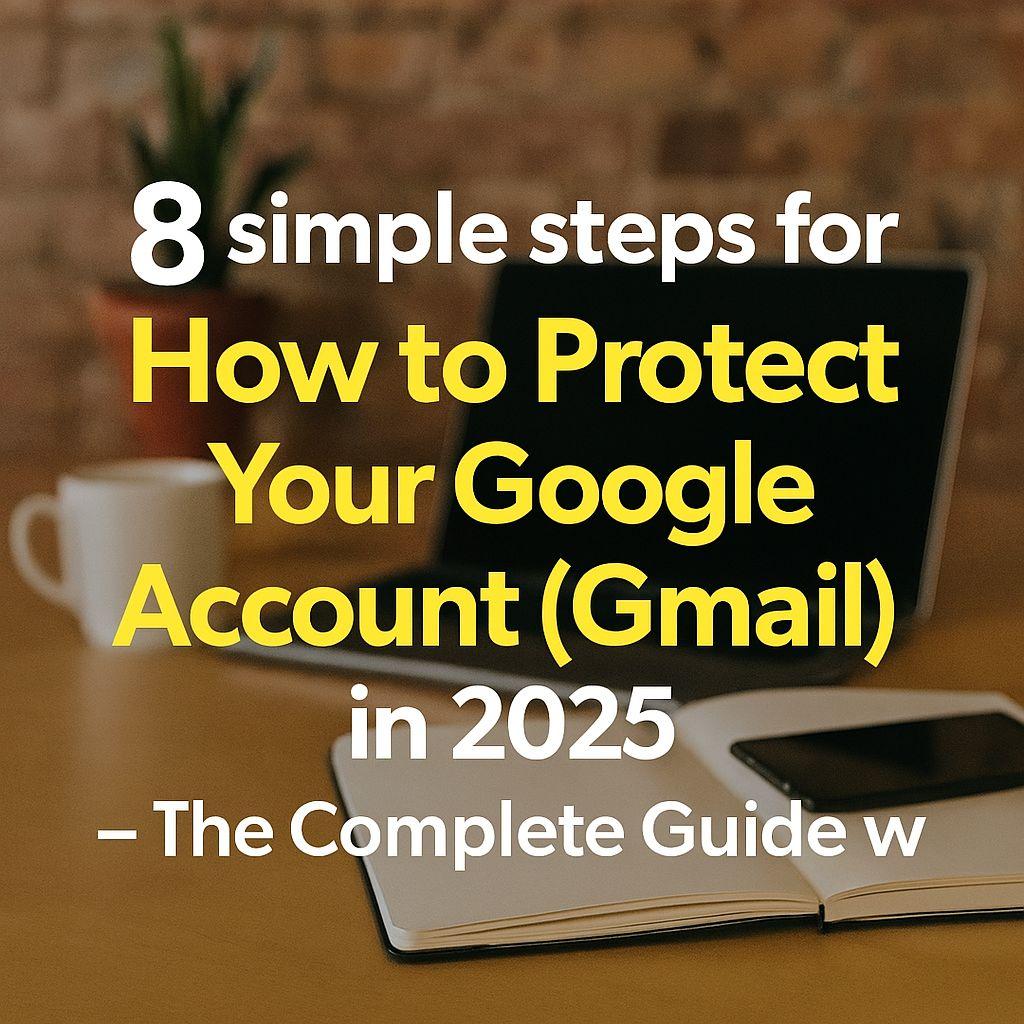
Your Gmail is probably the master key to your digital life — bank alerts, password resets, work documents, photos, and more. If someone gets in, they don’t just read your emails; they can take over everything.
Here’s the exact checklist I give friends and family (and use myself) to make a Google account almost impossible to crack.
1. Turn On 2-Step Verification (Right Now)
If you only do one thing, do this.
- Go to myaccount.google.com → Security → 2-Step Verification
- Choose your strongest options in this order:
1. Hardware security keys (YubiKey, Google Titan, etc.) – practically unphishable
2. Google Prompt on your phone (better than nothing)
3. Authenticator app (Google Authenticator, Authy, or Microsoft Authenticator)
4. SMS codes (weakest – still better than no 2FA)
Pro tip: Register TWO hardware keys (or at least one key + authenticator app) so you’re never locked out if you lose one.
2. Use a Strong, Unique Passphrase (Not a Password)
- Minimum 16–20 characters
- Example: “BlueHorseBatteryStaple2025!” or a random 4–5 word Diceware passphrase
- Never reuse it anywhere else
- Store it in a password manager (Bitwarden, 1Password, or Google’s own password manager)
Google now lets you use passkeys (fingerprint/face + PIN) for passwordless login. Set one up — it’s faster and far more secure.
3. Do the Google Security Checkup (Takes 3 Minutes)
myaccount.google.com/security-checkup
It will show you:
- Devices logged in right now
- Apps with full access to your account
- Old recovery options
Do this every 3–6 months. You’ll be shocked what you find.
4. Remove Dangerous App Permissions
- Go to myaccount.google.com/permissions
- Revoke anything you don’t recognize or no longer use
- Especially watch out for old “Sign in with Google” apps that have “access to your entire Gmail”
5. Set Up Recovery Options That Can’t Be Social-Engineered
- Add a recovery email you control (not another Gmail if possible)
- Add a recovery phone number
- Then enable “Advanced Protection Program” if you’re a high-risk target (journalists, activists, executives): google.com/advancedprotection
(It disables SMS 2FA and third-party apps, but it’s the nuclear option against state-level attacks.)
6. Turn On Enhanced Safe Browsing in Chrome
Settings → Privacy and security → Enhanced protection
It blocks phishing sites and malicious downloads before you even click.
7. Watch for These Red Flags (Act Immediately)
- “Critical security alert” emails from no-reply@accounts.google.com (always click the link inside the real Gmail app, never from the email itself)
- Login attempts from weird locations
- Your phone buzzing with Google Prompts you didn’t trigger
If anything looks off, immediately:
- Change password
- Sign out all other sessions (myaccount.google.com → Security → Your devices → “Sign out of all”)
- Run security checkup
8. Bonus Hardening (Takes 5 Extra Minutes)
- Enable “Offline Gmail” only when you really need it (it downloads everything to your device)
- Use an inbox rule to auto-archive or label suspicious emails
- Turn on “Confidential Mode” for sensitive emails when you need self-destructing messages
TL;DR Checklist (Copy-Paste This)
☐ 2-Step Verification ON (hardware key or authenticator)
☐ Unique 16+ character passphrase or passkey
☐ Recovery email + phone updated
☐ Completed Google Security Checkup
☐ Removed old app permissions
☐ Enhanced Safe Browsing ON
☐ (Optional) Advanced Protection Program if you’re high-risk
Do these eight things and your Google account will be stronger than 99.9% of accounts out there.
Stay safe out there — the bad guys are getting smarter, but so can we.
Have a tip I missed? Drop it in the comments!
- Art
- Causes
- Crafts
- Dance
- Drinks
- Film
- Fitness
- Food
- Παιχνίδια
- Gardening
- Health
- Κεντρική Σελίδα
- Literature
- Music
- Networking
- άλλο
- Party
- Religion
- Shopping
- Sports
- Theater
- Wellness