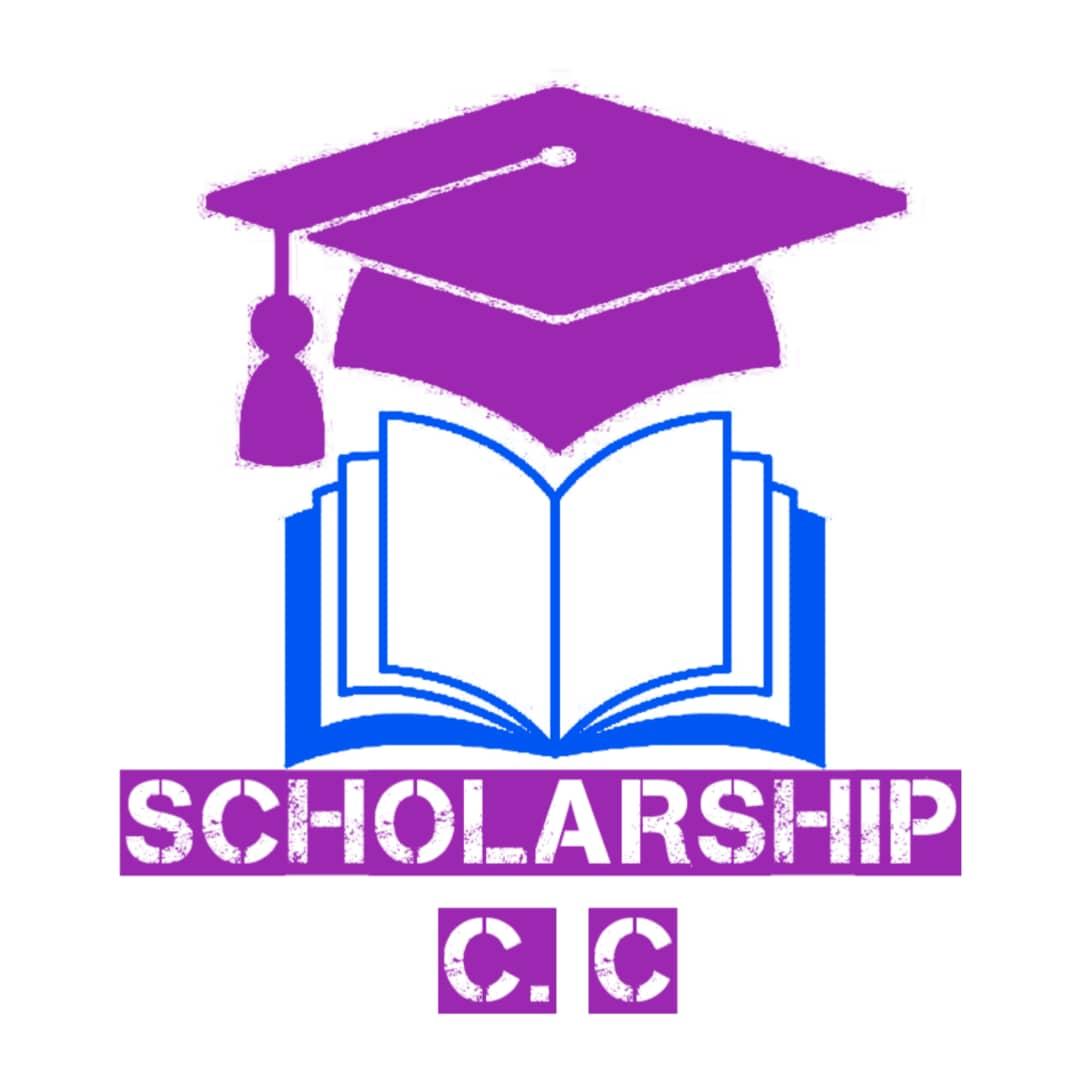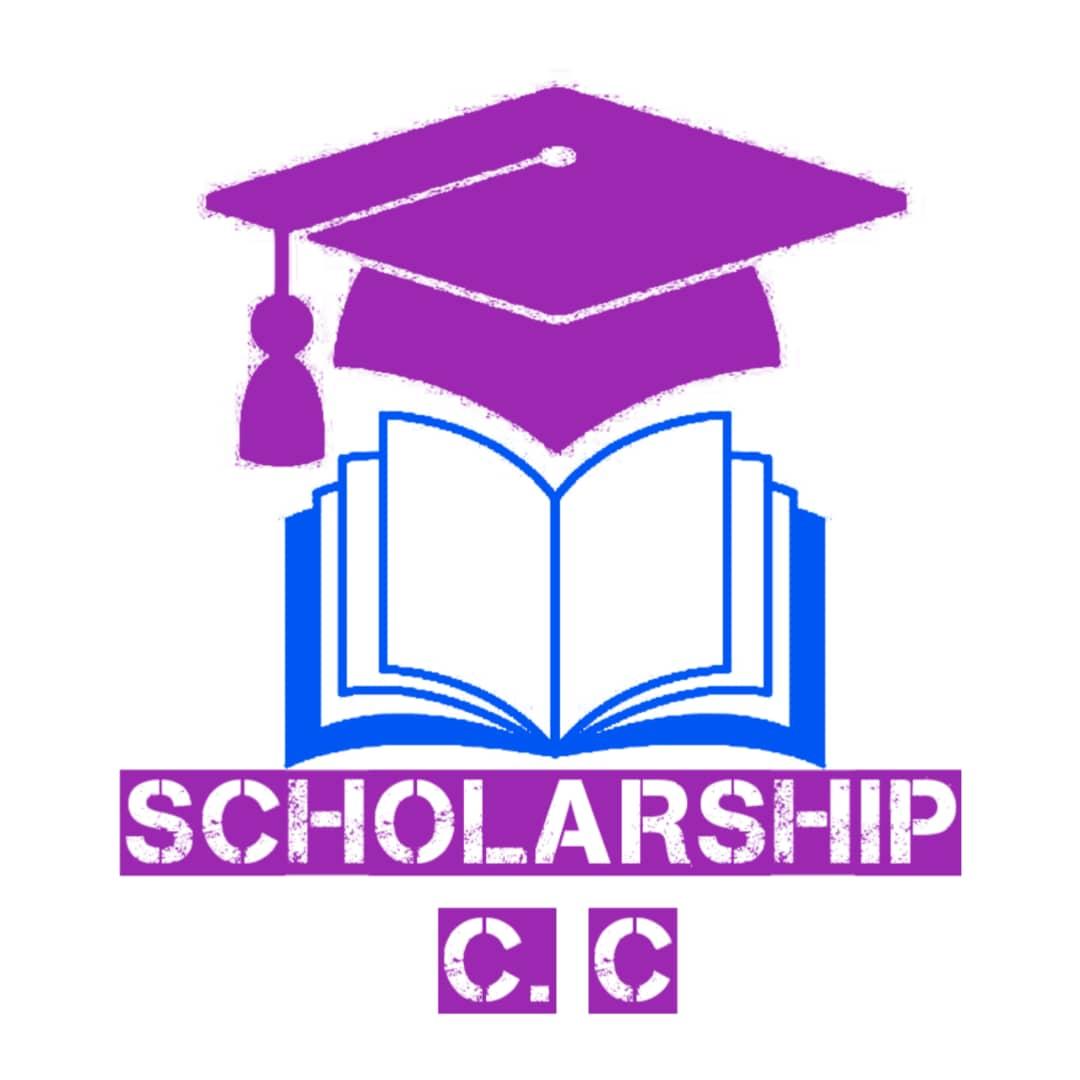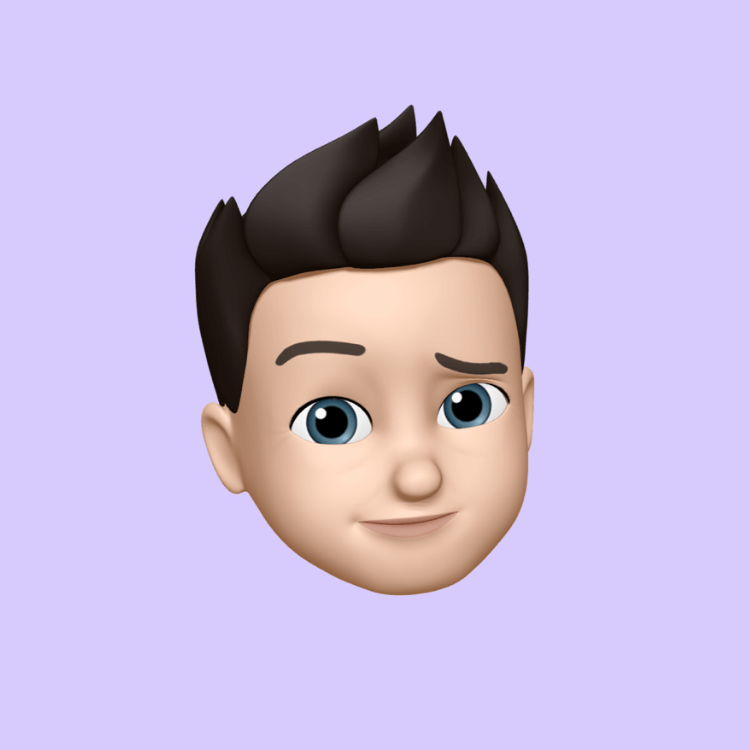Step by Step Guide For How to Install the Scholarship Community Connect App on Your Android or iOS Device
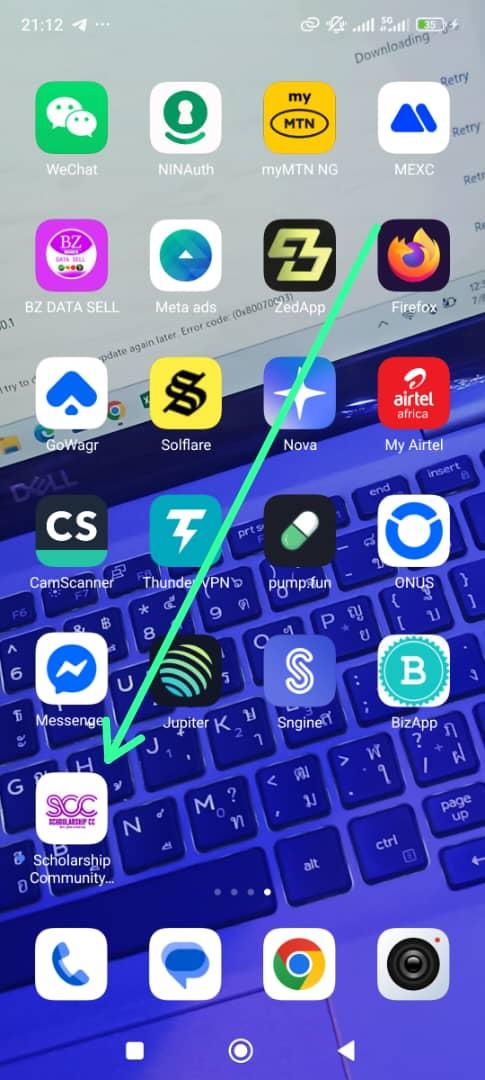
How to Install the Scholarship Community Connect App on Your Android or iOS Device
Posted by: Scholarship Community Connect Team!
Date: September 4, 2025.
Hello, SCC Community!
Are you ready to stay connected with scholarships, stories, and fellow scholars right from your phone's home screen? Our Scholarship Community Connect (SCC) platform is designed to feel just like your favorite social apps, and the best part?
You can install it as a progressive web app (PWA) on any Android or iOS device without needing to download from an app store. This means instant access to updates, posts, and free verification features— all in a sleek, Facebook-inspired interface.
Whether you're on Android or Apple, installing is quick and easy. Follow our step-by-step guide below to get started. We've included screenshots for clarity, but the process is straightforward. Note: This works best on Chrome for Android or Safari for iOS.
Step-by-Step Guide for Android Devices
Open Your Browser: Launch Google Chrome on your Android phone or tablet. (If you don't have Chrome, download it from the Google Play Store—it's free!)
Visit the Website: Type in scholarshipcc.com in the address bar and hit enter. You'll land on our vibrant homepage, complete with stories, posts, and promoted updates like our ongoing free verification for new users.
Access the Menu: Once the page loads, tap the three vertical dots (⋮) in the top-right corner of the browser. This opens the Chrome menu.
Select 'Add to Home Screen': Scroll down the menu and tap "Add to home screen." A prompt will appear asking you to confirm the app name.
Install the App: Tap "Add" or "Install" on the popup. The app icon for Scholarship Community Connect will now appear on your home screen, just like any other app.
Launch and Enjoy: Tap the new icon to open SCC. Sign in or register to start connecting—it's that simple!
Pro Tip: If the install prompt doesn't show automatically, make sure your browser is up to date. You can always trigger it manually via the menu.
Step-by-Step Guide for iOS Devices (iPhone or iPad)
Open Your Browser: Start Safari on your Apple device. (Safari is the default browser and works best for this.)
Visit the Website: Enter scholarshipcc.com in the address bar and navigate to our site. Explore the homepage to see the latest posts and features.
Tap the Share Icon: At the bottom of the screen (or top on iPad), tap the share icon (it looks like a square with an arrow pointing up).
Choose 'Add to Home Screen': Scroll through the share options and select "Add to Home Screen." You'll see a preview of the app icon and name.
Confirm and Add: Tap "Add" in the top-right corner. The Scholarship Community Connect icon will be added to your home screen.
Open the App: Find the icon on your home screen or in your App Library, tap it, and dive into the community. Register today for free verification and more!
Pro Tip: On iOS, PWAs like ours run smoothly and can even send notifications if you enable them in your settings. If you're using another browser like Chrome on iOS, the process is similar but Safari is recommended for full compatibility.
Why Install SCC as an App?
Seamless Experience: It launches fullscreen, just like a native app, for easier navigation.
Stay Updated: Get quick access to scholarships, community stories, and hashtags like #Hashtag.
No Storage Hassles: PWAs don't take up much space and update automatically.
Cross-Device Sync: Your account works across phones, tablets, and even desktops.
If you run into any issues or have questions, drop a comment below or message us directly on the platform. We're here to help you connect and succeed!
Happy installing, and see you in the community!
Scholarship Community Connect – Bridging Dreams and Opportunities
[Share this post] [Like] [Comment]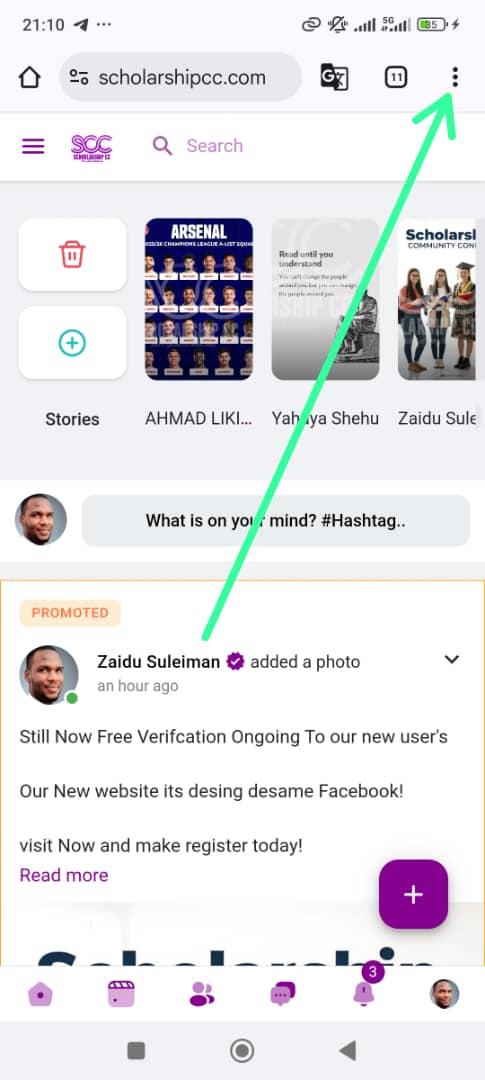
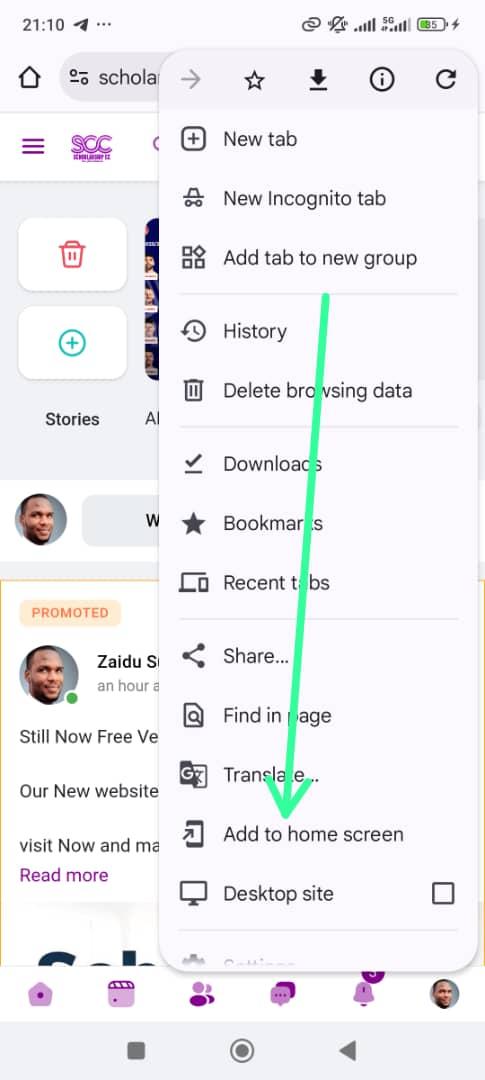
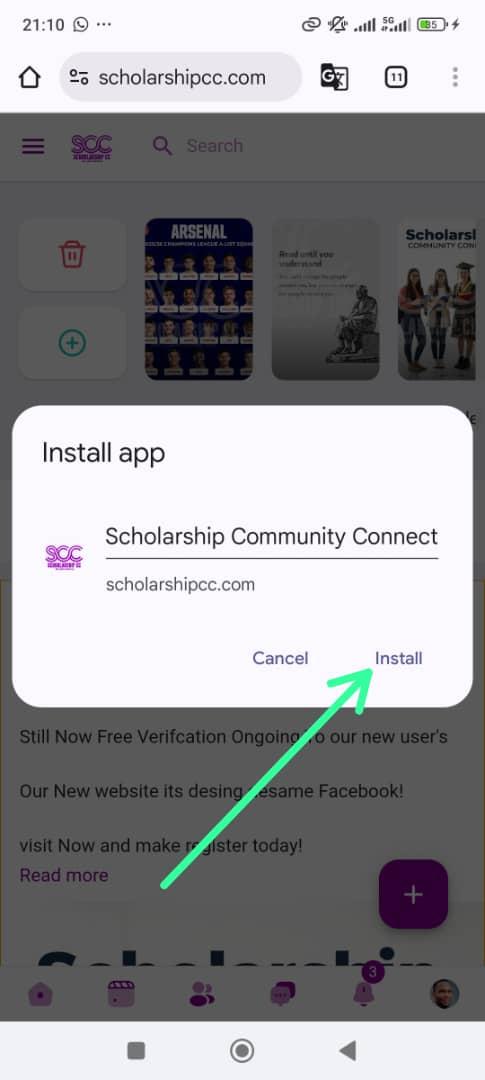
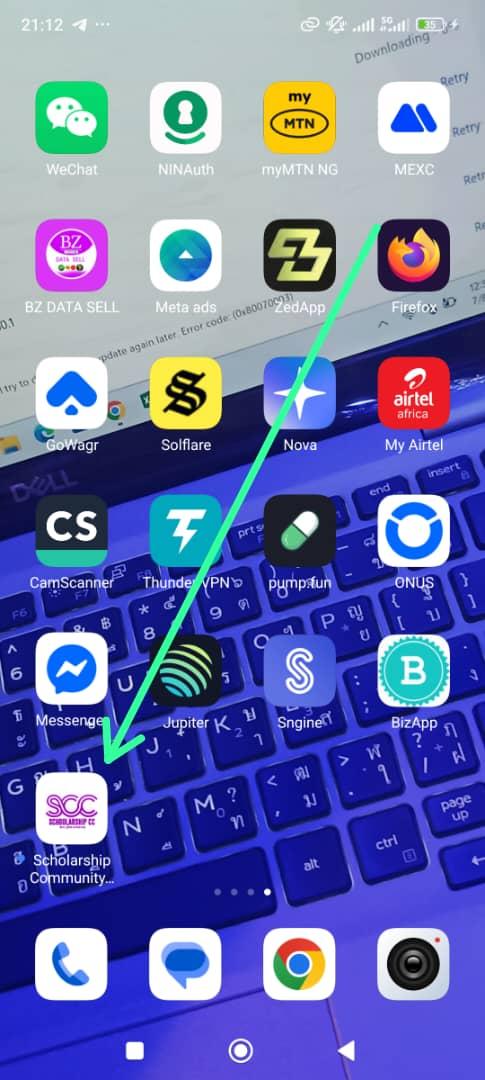

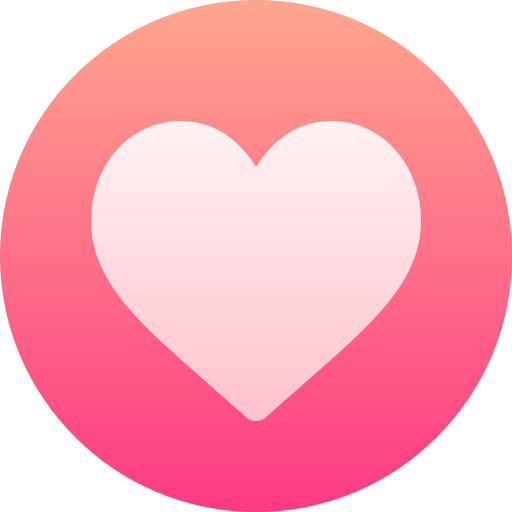
- Art
- Causes
- Crafts
- Dance
- Drinks
- Film
- Fitness
- Food
- Игры
- Gardening
- Health
- Главная
- Literature
- Music
- Networking
- Другое
- Party
- Religion
- Shopping
- Sports
- Theater
- Wellness